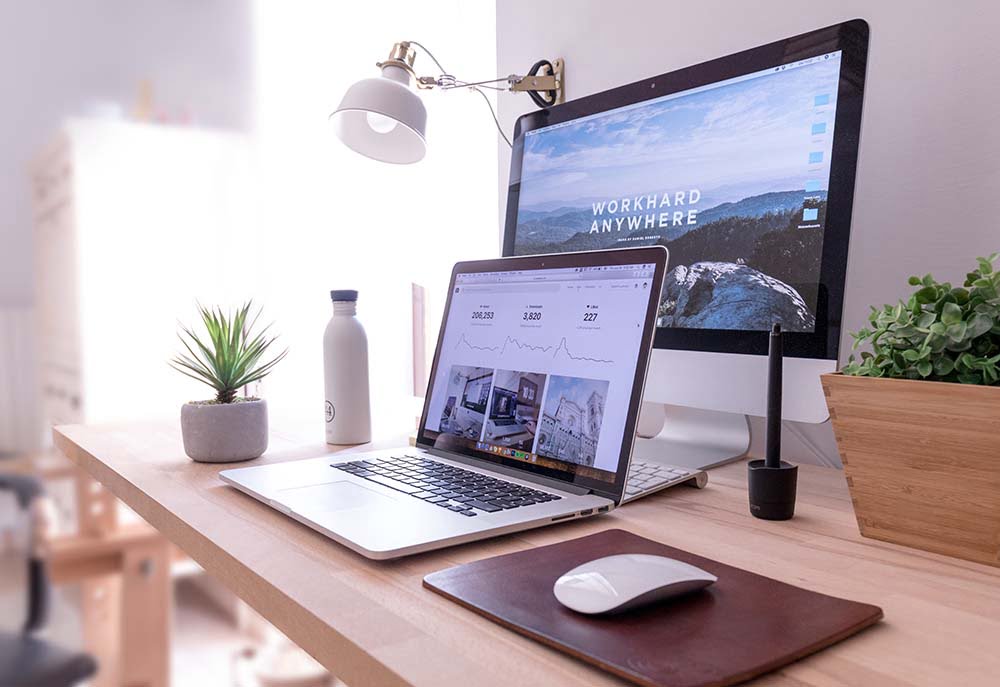Malwarebytes has gained recognition as a powerful security tool, especially effective in detecting and removing malicious software from devices. Its free version, though highly effective, tends to bombard users with constant pop-ups and upgrade notifications
These pop-ups can become a source of annoyance as the free version does not provide a direct way to turn them off easily However, don’t bother! There are alternative solutions to mitigate these notifications on a Windows computer Here’s how you can keep them under control:
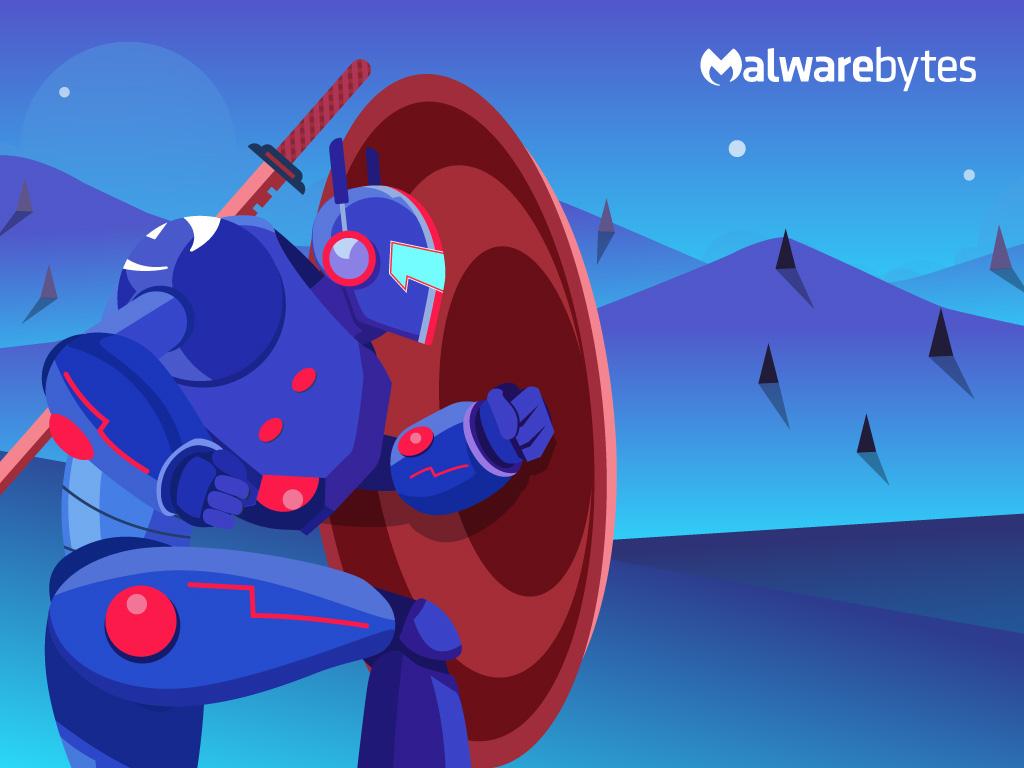
Table of Contents
Turn Off Malwarebytes from the System Tray
To prevent the random appearance of notifications, it is essential to completely exit Malwarebytes:
1. Navigate to the system tray.
2. Right-click the Malwarebytes icon.
3. From the menu that appears, select quit/exit/close.
Prevent Malwarebytes from starting automatically with Windows
Preventing Malwarebytes from launching with Windows ensures that pop-ups don’t get a chance to bother you:
1. Open Task Manager.
2. Browse to Startup Apps and locate Malwarebytes
3. Right-click on the status marked as Active and select Disable.
4. Or, uncheck the “Start with Windows” option found in the Malwarebytes system tray menu.
These methods will stop the pop-ups, but note that you’ll need to manually start Malwarebytes for the system scan. Scheduled scans will stop working because Malwarebytes won’t be running in the background. For continued protection, consider using other antivirus software.
Conclusion
While recurring upgrade reminders are part of the functionality of the Malwarebytes free version, there’s no need to put up with them unless you want to go premium. By following the steps above, you can enjoy a smooth user experience. Still, those looking for continuous protection without manually launching the tool may find value in a premium subscription. The decision is yours to make.